Overview
Code highlighting extends Code Block plugin from Tiptap. It adds syntax highlighting to code blocks. This extension uses Shikiji for code highlighting.
Installation
bash
$ npm install @eddieseditor/code-highlightbash
$ yarn install @eddieseditor/code-highlightbash
$ pnpm install @eddieseditor/code-highlightUsage
1. First you initialize the highlighter with the languages and themes you want to use.
2. Then you add the extension to the editor and pass the highlighter instance to it.
3. Define which of the loaded themes should be used as default.
tsx
"use client";
import { Editor } from "eddies";
import { CodeHighlight, useHighlighter } from "@eddieseditor/code-highlight";
export default function Page() {
const { data, isLoading } = useHighlighter({
langs: ["html", "css", "js", "ts", "jsx", "tsx", "json"],
themes: ["vitesse-dark"],
});
return (
<>
{!isLoading && (
<Editor
extensions={[
CodeHighlight.configure({
defaultTheme: "vitesse-dark",
HTMLAttributes: {
class: "eddies-code-block",
},
}),
]}
initialValue={"# welcome to eddies\n\neddies is a markdown editor"}
/>
)}
</>
);
}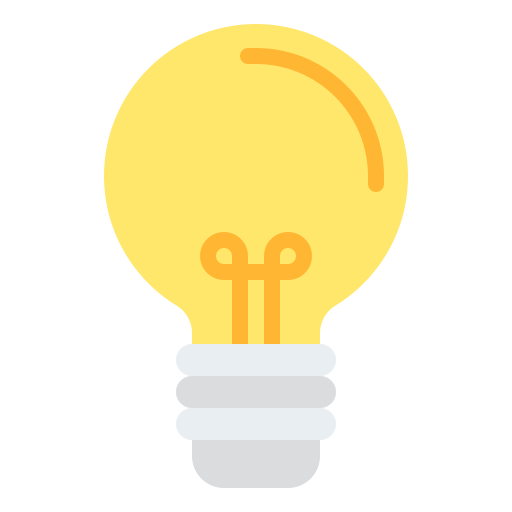 Eddies
Eddies